Tom Millington
Member
I do not user TP very often and am having difficulty getting my head around this. I am trying to create a very simple app that will read Barcode1, and then Barcode2. If they match, display a message with a green background that says 'Compare OK'. If they don't match, display a message that says 'Compare Failed' with a red background. No records need to be saved - it's a simple compare only. Once the compare has been done (regardless of result), there should be a 'continue' (clear screen and start again) or 'exit' button (revert to main TracerPlus entry screen.
Does anyone have an example of this? I have created something that goes part of the way, in that it has two fields to compare the barcodes, and displays a custom validation message in event of error, but nothing if it is OK. I can clear the screen and continue, and exit.
Many thanks
Does anyone have an example of this? I have created something that goes part of the way, in that it has two fields to compare the barcodes, and displays a custom validation message in event of error, but nothing if it is OK. I can clear the screen and continue, and exit.
Many thanks