Tom Millington
Member
Hi, I am a rare user of TracerPlus, and need a point in the right direction.
We already have a working application that scans barcodes successfully and returns data back to the company server, using Connect and Wi-Fi. We now need to enhance this by validating the scanned barcode against a lookup list of 'valid' barcodes before sending information back to the server. This list needs to be downloaded as a single column text file from the server to the device on a periodic basis.
I have looked at a couple of YouTube videos but have been unable to see how to download the text file itself.
Can anyone advise on this?
Many thanks
Regards
Tom
We already have a working application that scans barcodes successfully and returns data back to the company server, using Connect and Wi-Fi. We now need to enhance this by validating the scanned barcode against a lookup list of 'valid' barcodes before sending information back to the server. This list needs to be downloaded as a single column text file from the server to the device on a periodic basis.
I have looked at a couple of YouTube videos but have been unable to see how to download the text file itself.
Can anyone advise on this?
Many thanks
Regards
Tom